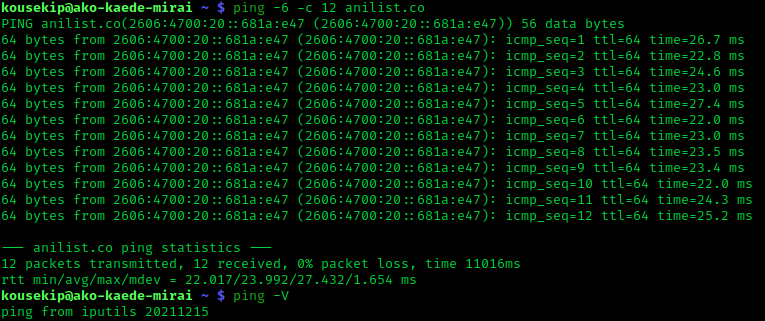
Understanding the Ping Command
Have you ever faced infuriating internet lag that made you contemplate tossing your computer out the window? Before resorting to such extreme measures, let’s guide you through troubleshooting with a fundamental step: the ping test. In this article, we’ll explore what ping is, how to run a ping test, and its various applications. You’ll delve into the differences between TCP and UDP, ping ports, and the ping OSI layer. By mastering the basics of pinging, you’ll equip yourself to tackle internet connectivity issues without resorting to unconventional solutions or creating mysterious Instagram stalker accounts.
What is a Ping Command?
The ping command is a network tool used to determine the accessibility of a specific IP address or host. It serves as a frontline defense when troubleshooting internet connections, not only testing connectivity but also measuring time and maintaining accountability for Internet Control Message Protocol (ICMP) packets.
How to Use the Ping Command?
The ping command is universal across operating systems, be it Windows, MacOSX, Linux, or FreeBSD. This tutorial focuses on the Windows version of the command. For other operating systems, consult the MAN PAGE (Manual Page) for ping command syntax. Open the command prompt by navigating to the “Start Menu” and accessing the “Accessories” folder. Once the console is visible, enter parameters using the provided format:
ping [-t] [-a] [-n count] [-l size] [-f] [-i TTL] [-v TOS] [-r count] [-s count] [-w timeout] [-R] [-S srcaddr] [-4] [-6] target [/?]Here are some basic command options:
| Option | Use |
|---|---|
| -n Count | Determines the number of echo requests to send (default is 4). |
| -l Size | Adjusts the size of the ping packet (default size is 32 bytes). |
Conducting a Ping Test
In the example below, we ping the domain of the news network CNN. The -n flag sends 8 ICMP Echo Requests, and the -l flag sets the size of the echo command to 1,000 bytes. The results show the IP address, reply time in milliseconds, and the Time To Live (TTL) indicating the duration a packet is valid.
ping -n 8 -l 1000 www.cnn.comReading Ping Statistics
Ping statistics appear under the results, showing the number of packets sent, received, and lost. A 0 percent loss indicates no network connectivity issues.
What Port Does Ping Use?
Ping uses ICMP, and as ICMP sits on top of the IP address, it doesn’t utilize real ports. ICMP is not a layer four protocol, eliminating the need to assign ports for a ping test, making it simple and effective.
How Would a Ping Test Fail?
Ping tests may fail due to reasons such as entering an incorrect IP address, network misconfiguration, firewall blocking, or hardware failures like a faulty Ethernet adapter or cable.
Troubleshooting with the Ping Command
Armed with the knowledge of conducting a proper ping test, you can troubleshoot your network effectively. Use ping to check connections to well-known sites like Google or Amazon. If issues persist, delve into pinging your local network or checking cables. Remember, your first instinct for troubleshooting should always be to ping.
